I’m glad to announce new firmware V2.50B for all SD DISK][ Emulator users.
 sdbios.rom
sdbios.rom
This version have useful function as under.
1) XMODEM file transfer protocol now support,
it’s old classic protocol but, simple to apply for small MPU system. I applied it for you.
Now you can send or receive image file without open the APPLE// case to get SD memory card.
For file transfer, you need a terminal software which have XMODEM128-Checksum protocol such as the Tera term. But, unfortunately the Blueterm doesn’t have XMODEM protocol so you can’t send/receive file thru your android phone.

2) You can change speed of serial baud rate.
115200baud/57600baud/19200baud/9600baud support
But, there are some technical issues please read carefully.
Slow baud rate as 9600, it may have error while FDD emulation. It may missing some information to APPLE2, After set it.
Ihas lack of time to receive another track moving signal from APPLE2 and may error cause of fail to moving proper track. so please avoid this speed to use FDD emulation. Higher speed doesn't emulation fault. it doens't effect on HDD emulation.
Anyway I will remove track log to avoid failure on next version of firmware.
115200baud it was default and it has file receing issue. due to 16Mhz frequency can’t make exact 115200bps. it has about 7% different and some data missing will occured and will request packe offten so will slow transfer to APPLEII. Hence, I recommended to set 57600baud . It doens't have any problem using XMODEM protocol and FDD emulation too.
3) Some of terminal log/status messages are changed for easy reading.
There were some garbage while showing, and I tried to adjust for better view. It wan't critical to any operation but, little might be annoy.
4) Terminal key-in routine was changed. I used really simple keyin routine for reception commands from serial line. but it works better now and you can use backspace to delete your just keyin command. It is good to me.
5) Status command shows more information of SD DISK][ Emulator.
6) File selection bug fixed.
7) Other small bug fixed.
How to send a file from a PC to a SD DISK][:
RX filename.ext or UP filename.ext
then select protocol XMODEM128 Checksum and
select a file to send.
Then select protocol XMODEM128 Checksum and select a file to send.
How to receive a file to a PC from SD DISK][:
TX filename.ext or DN filename.ext
For stable file transfer, I recommended 57.6K baud rate. 115.2K baud also works
but, will resend packets occasionally, so please set to 57.6K baud or slower. (recommended)
The terminal software on your PC side, I recommended you use TeraTerm.
I have tested with it and it works very well.
*Other information
Important!
You also need to configure the Andriod Blueterm application.
If you don't change the configuration, the Blueterm app can't send the "Enter" code even if you hit ENTER.
So please change the following below.
On the Blueterm -> Preferences -> Set to Replace by CR(0x0D) [x]
Important!
You need to pay attention when you set the Baud rate with the Bluetooth dongle board.
The Bluetooth board is isolated serial equipment of the SD DISK][. Emulator and baud rate is also isolated to SD DISK][ Emulation,
so it doesn't automatically follow the SD DISK][ Emulator baud rate. I added some AT commands to help make it follow(SYNC) with the SD DISK][ Emulator, but you'll need to use the Setbaud command to insure synchronization.
To synchronize the baud rate to the (optional) Bluetooth dongle board, the board must be set to "wait" status. (Red LED blinking) So you'll have to disconnect the Bluetooth connection via software setting. (not by physically removing the small Bluetooth board!) You should see the "ready" mode LED blinking on the Bluetooth dongle board. Then you can try the SetBaud command and the bluetooth configur
ation should automatically follow by automatically setting the correct baud rate.
As mentioned prior, there is one limitation to use 9600 baud. It might have data errors using FDD emulation, so it isn recommended to use 9600 baud with FDD emulation. (only) HDD emulation is not effected.
How to update the SD Disk][ firmware:
WARNING
Your APPLE][ must not lose electric power or be powered down while the firmware
is updating. If this happens, the SD Disk][ may to fail restart, or you won't be able to update firmware anymore.
In this case, please return the board to me for re-programming.
(Free of charge to fix this issue but all shipping costs will be your responsibility).
If you are ready to upgrade, please read (first) and follow below carefully.
1) Power OFF the APPLE][ and open the cover of your APPLE][.
2) Remove the SD Memory card only, leaving the Disk][ board in the computer.
(Present working SD Memory card should work fine)
3) Copy the firmware to ROOT directory of SD Memory card.
4) Push Dial button (YES) + Exit button simultaneously, then power on the APPLE][.
5) Then release a while later. You will see as 'system check..................................' on the screen.
6) A while later, SD DISK][ Emulator will restart.
7) Once the SD DISK][ restarts, re-programming of the SD Disk][ card is complete.Re-start your computer to enjoy your updated SD Disk][
( Thanks Mr. Bob Brown )
If you have any concerns, please let me know.
Thanks
Ian kim



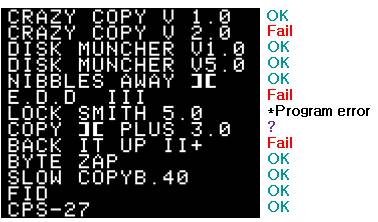

 SDBIOS.ROM
SDBIOS.ROM





